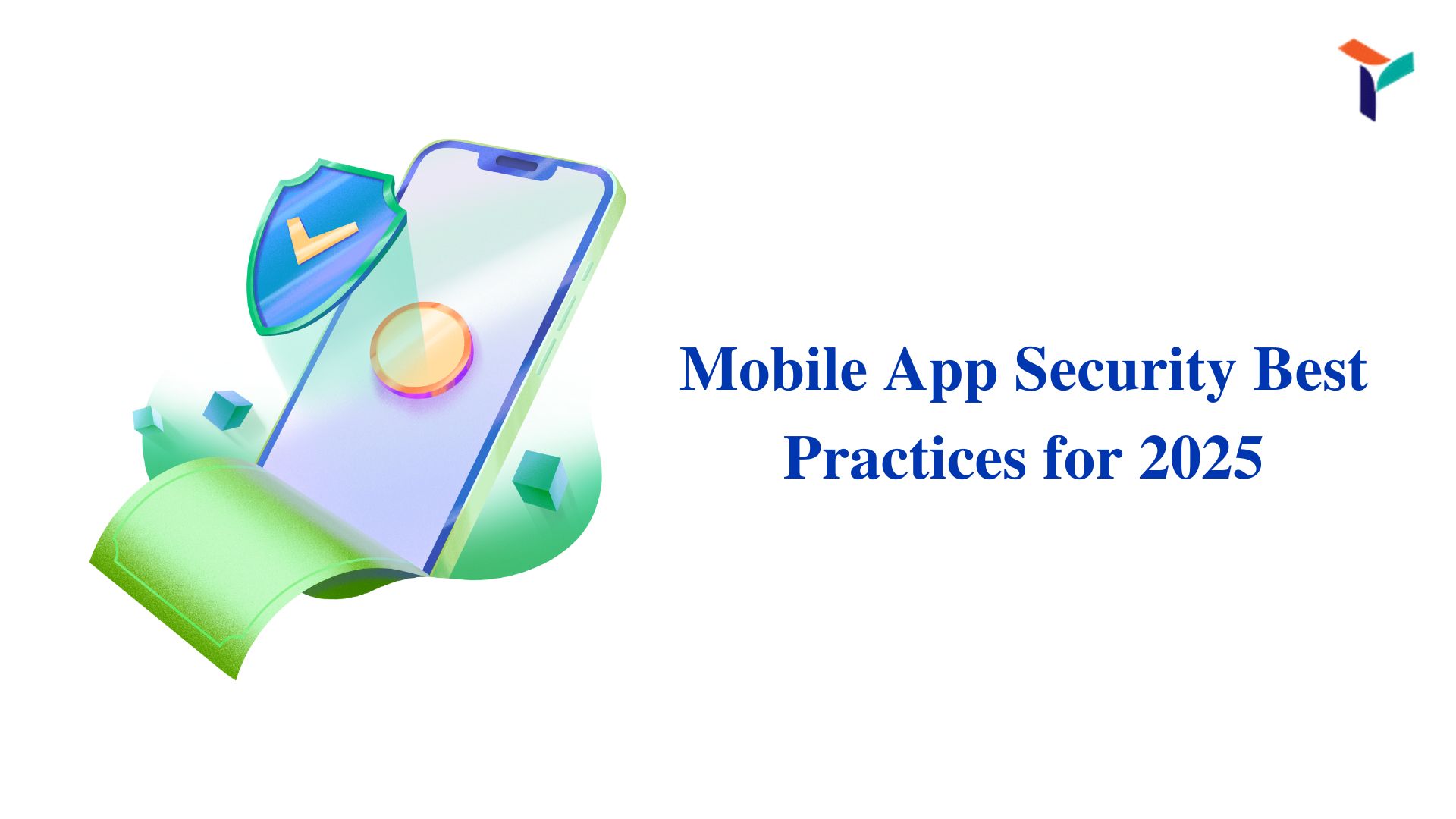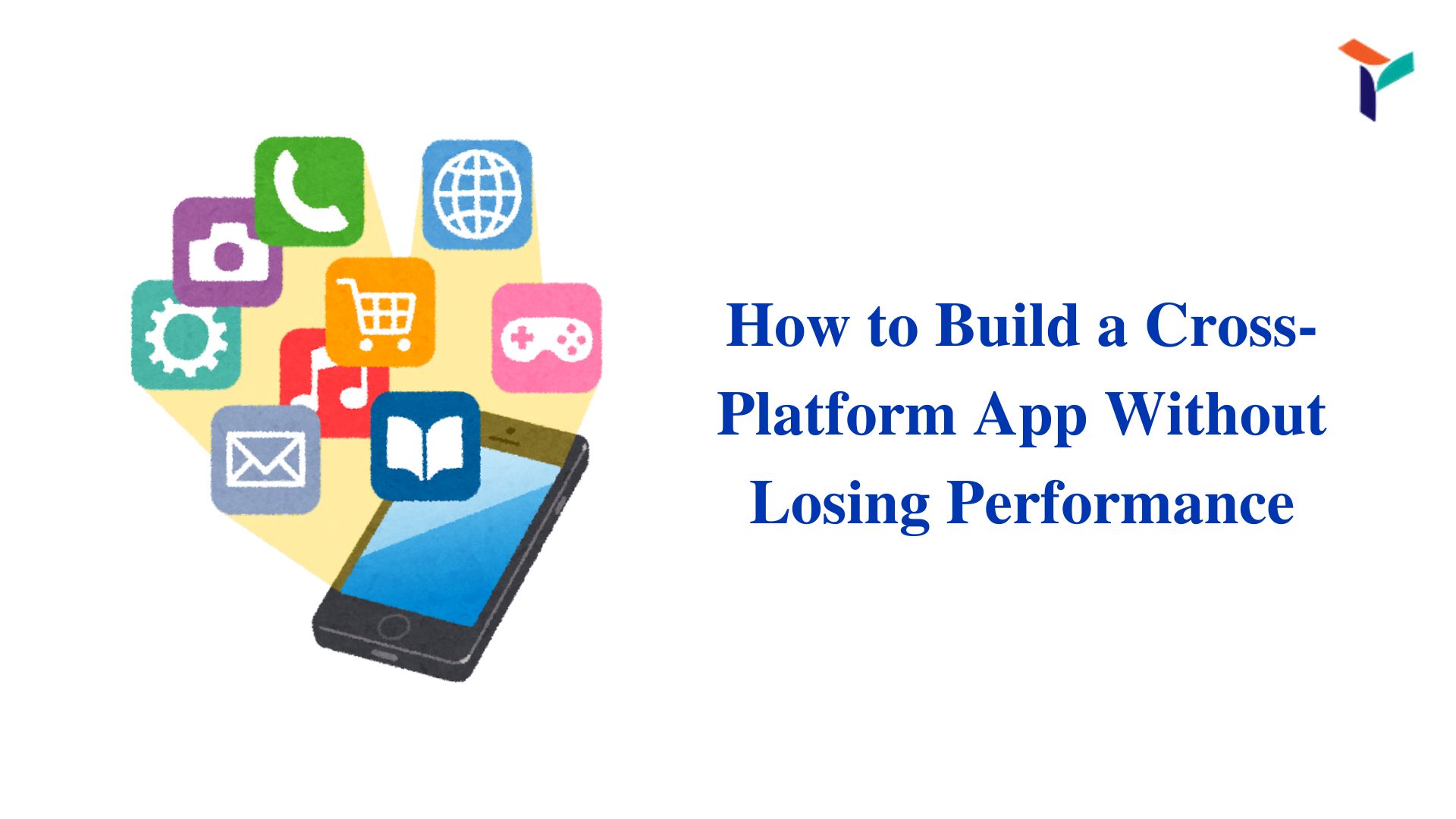Are you looking to secure your CI/CD pipeline by integrating Static Application Security Testing (SAST)? You’ve made the right decision!
TRIOTECHSYSTEMS has extensive experience in working through the intricacies of SAST integration. We specialize in automating application security with updated compliance protocols to ensure your applications meet industry standards and stay ahead of evolving cyber threats.
In this guide, we’ll cover what you must know before you start, walk you through the step-by-step process of integrating SAST, and provide practical tips that will avoid common pitfalls. By the end of this guide, you’ll be fully equipped to implement SAST in your CI/CD pipeline like a professional.
Must-Know Concepts Before You Start Integrating SAST In CI/CD
Before we dive into the technical steps, let’s make sure you’re familiar with some key concepts and terms that are crucial for SAST integration:
1. SAST (Static Application Security Testing)
SAST involves analyzing your source code for vulnerabilities early in the development lifecycle. It is a white-box testing method that evaluates the application’s internal logic, structure, and design.
2. CI/CD Pipeline
Your Continuous Integration (CI) and Continuous Deployment/Delivery (CD) pipeline is an automated framework that allows developers to frequently merge and release code efficiently. Integrating SAST at various points in this pipeline ensures vulnerabilities are detected early.
3. Shifting Security Left
This refers to moving security checks earlier in the software development process. The earlier vulnerabilities are found, the easier and cheaper they are to fix. SAST fits perfectly into this philosophy.
4. False Positives
A common issue with SAST tools is false positives, where the tool flags non-issues as vulnerabilities. Knowing how to fine-tune your tool’s sensitivity is key to reducing CI/CD pipeline noise.
5. Common SAST Tools
Before you start, familiarize yourself with popular tools. Each has strengths depending on your environment:
- SonarQube: Excellent for multi-language environments.
- Checkmarx: Known for its deep scanning capabilities.
- Veracode: Popular for enterprise-level security scanning.
- Fortify: Great for highly regulated industries.
Understanding these concepts will streamline the integration process and better equip you to customize SAST to your specific project needs.
Read Also!
SAST vs DAST: Explore Differences, Benefits, and Common Myths
Step-by-Step Guide to Integrating SAST into Your CI/CD Pipeline
Now that you’ve acquired the foundational knowledge let’s explore the step-by-step process of integrating SAST into your CI/CD pipeline. We have included pro tips at each stage to help you avoid common mistakes.
Step 1: Select and Install the Right SAST Tool
Choosing the right tool depends on your project’s programming languages, CI/CD platform, and security requirements. For instance, a tool like SonarQube might be more suitable if you’re working in a multi-language environment, while Checkmarx offers deep code vulnerability checks.
- Installation: Most SAST tools are easily installed through Docker containers or package managers. Depending on your CI/CD tool (e.g., Jenkins, GitLab CI), follow the installation guides provided by the SAST vendor.
- Configuration: Once installed, configure the tool to focus on the vulnerabilities most critical to your application. Don’t overwhelm your team by scanning for every possible issue on the first go.
Pro Tip: Set up a trial run in a test environment to observe the tool’s performance and impact before full-scale implementation. This will help prevent pipeline slowdowns and identify any tuning adjustments early on.
Step 2: Integrate SAST Into Your CI Pipeline
Now, it’s time to embed the SAST tool into your CI pipeline. Here’s how to go about it:
Add a SAST Stage: Create a dedicated stage for your SAST scans in the CI/CD pipeline script. For Jenkins, a simple stage might look like this:
stage(‘SAST Scan’) {
steps {
script {
sh ‘sast-tool scan’
}
}
}
- Automated Scans: Automate scans so that they run with every code commit or pull request. By making it automatic, you ensure no security holes are missed.
- Scan Early and Often: The earlier the scan happens in the development cycle, the better. Set up SAST scans to trigger new pull requests, providing real-time feedback to developers.
Pro Tip: Keep initial scans focused on critical vulnerabilities (e.g., SQL injection, XSS) to avoid overwhelming your developers with false positives and less critical issues.
Step 3: Customize Your SAST Rules and Thresholds
SAST tools come with default scanning rules, but to get the most out of your tool, customize the rules to match your organization’s specific security policies. Here’s how to do it:
- Set Thresholds: Define what is considered a “critical issue” versus a “low-priority” one. This will help focus developer attention on the most pressing issues.
- Exclude Non-Critical Code: You may not need to scan every single file. Exclude test files or third-party libraries from the scans, as these may introduce unnecessary noise in the results.
Pro Tip: Review the tool’s configuration every quarter or after significant changes to your application. As the project evolves, so should your scan configurations.
Step 4: Automate Vulnerability Reporting and Alerts
To ensure that security issues are addressed immediately, automate the vulnerability reporting process:
- Real-Time Alerts: Integrate your SAST tool with communication platforms like Slack or Jira. Set up automated alerts that notify developers when vulnerabilities are found.
- Generate Reports: Most tools can generate detailed reports that outline vulnerabilities, severity, and remediation steps. Automate this process after every scan.
Pro Tip: Use CI/CD dashboards to display security metrics. A real-time view of code vulnerabilities can help management and development teams stay aligned on the project’s security status.
Step 5: Educate Developers and Shift Security Left
The success of integrating SAST lies in developer awareness. The earlier they’re trained to write secure code, the less security debt you’ll have to deal with later.
- Integrate into IDEs: Use plugins like SonarLint for VSCode or IntelliJ to alert developers about security issues while they’re still coding.
- Train Your Team: Provide continuous training on secure coding practices and how to interpret SAST scan results. This ensures the team can fix issues early, saving time and effort in later stages.
Pro Tip: A strong DevSecOps culture is critical. Foster and environment where security is everyone’s responsibility, not just that of the security team.
Secure Your Applications with TRIOTECHSYSTEMS:
At TRIOTECHSYSTEMS, we specialize in robust application security solutions, offering comprehensive Static and Dynamic Application Security Testing (SAST and DAST) to protect your digital assets.
By partnering with us, you can seamlessly integrate SAST into your CI/CD pipeline, automating security checks without sacrificing speed or efficiency. Experience peace of mind knowing that your applications are protected by industry-leading security practices—let TRIOTECHSYSTEMS help you build a safer digital future!
Contact TRIOTECHSYSTEMS to integrate SAST into CI/CD pipelines and automate your security today!
Tap To Learn More!
Application Security Services By TRIOTECHSYSTEMS
Conclusion: Automate Security and Protect Your Codebase With TRIOTECHSYSTEMS
Integrating SAST into your CI/CD pipeline is not just about adding a tool—it’s about automating security, safeguarding your codebase, and establishing a security-first mindset within your development team. By following the outlined steps, you can streamline vulnerability detection, secure your applications from potential threats, and ensure consistent compliance with security standards.