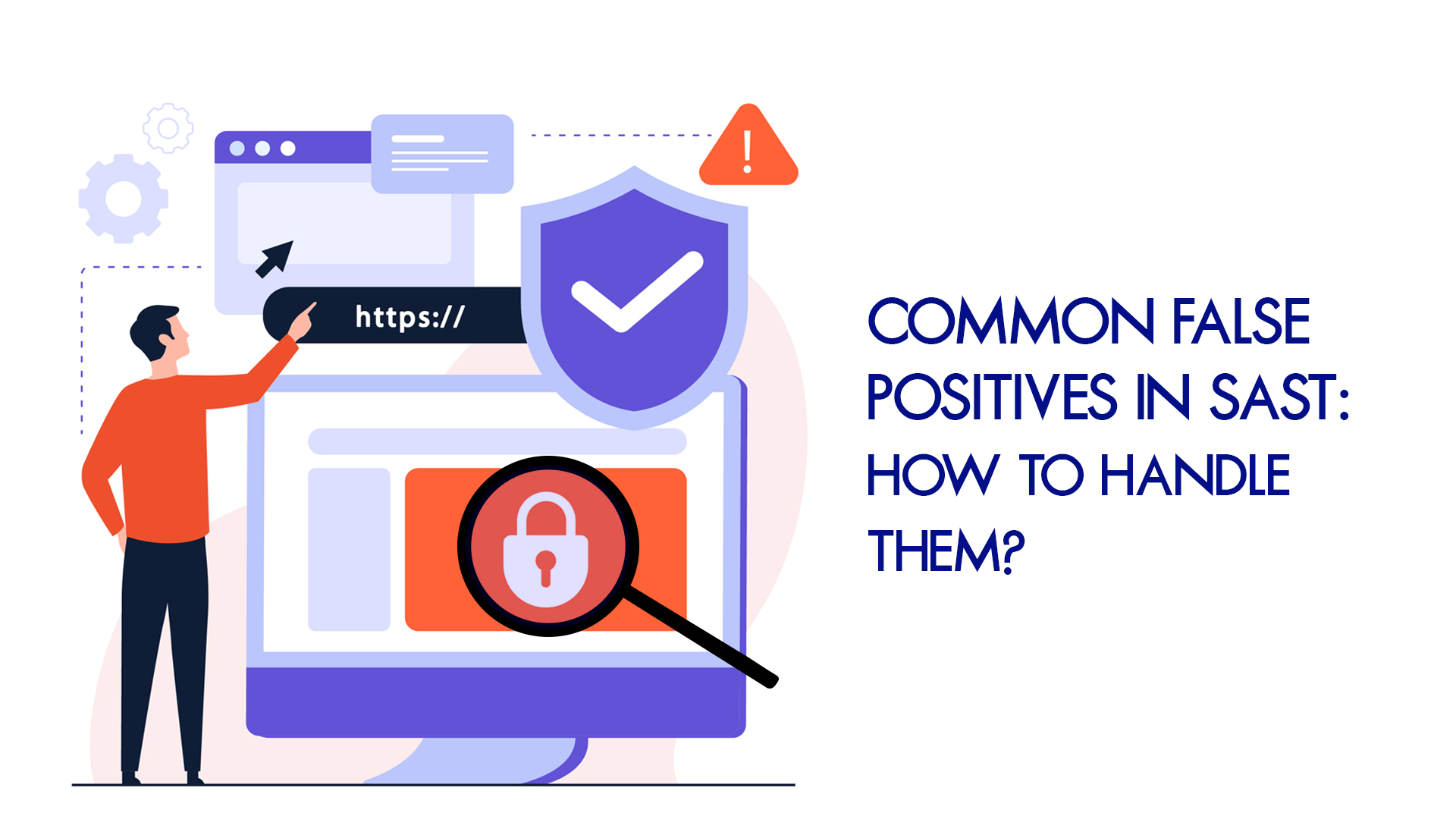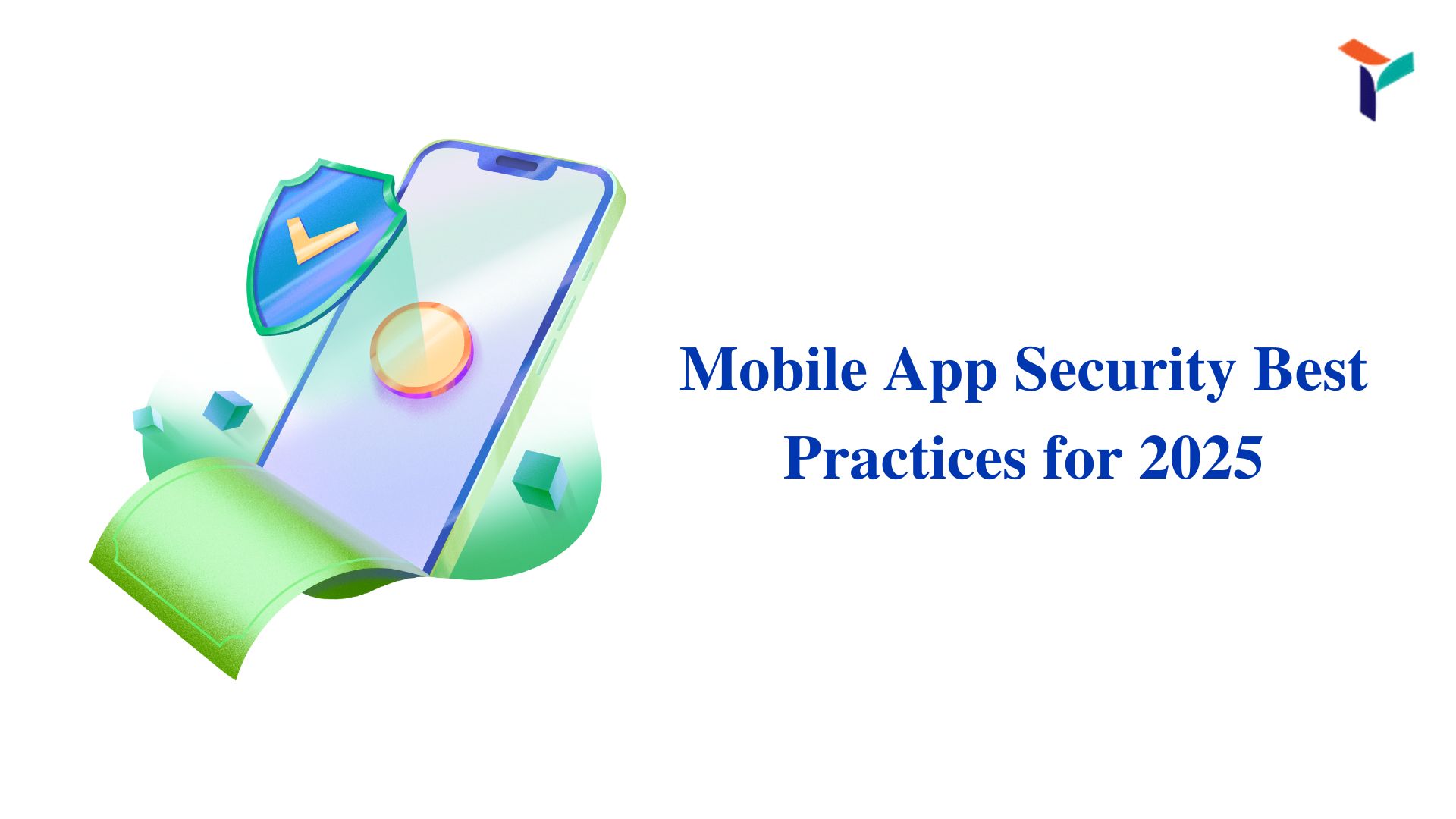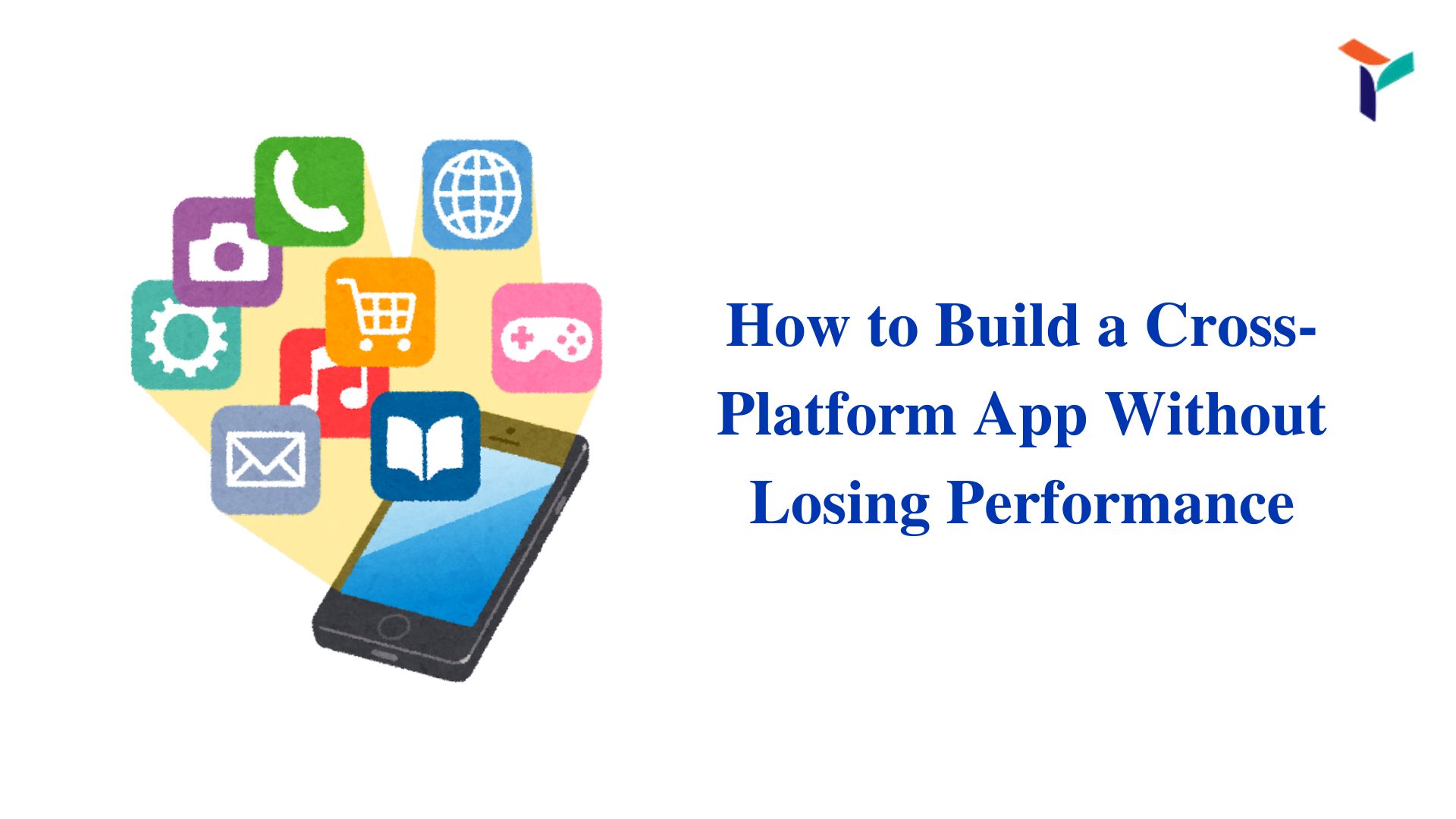Introduction to False Positives in SAST and Handling Them:
Are you tired of false positives disturbing your workflow?
Using SAST is an optimal path to detecting critical vulnerabilities in code. However, False Positives—those security issues flagged by the tool that turns out to be non-threatening—can be a major source of frustration, especially when focusing on real vulnerabilities. Let TRIOTECH SYSTEMS help you handle them effectively without wasting time!
At the end of our guide, you will be able to:
- Understand Why False Positives Occur?
- Handle the Common False Positives Efficiently!
Quick Overview:
| False Positive | How to Handle It |
| 1. Sanitized Inputs |
|
| 2. Third-Party Libraries |
|
| 3. Dead Code |
|
| 4. False Path Analysis |
|
| 5. Configuration Files |
|
Now, let’s dive deeper into the critical concepts:
Why Do False Positives Occur in SAST?
False positives happen when your SAST tool flags a security issue that doesn’t actually exist. Here are a few key reasons why these errors occur:
- Outdated or Generic Rulesets: SAST tools use predefined rules to flag vulnerabilities. The tool may generate unnecessary warnings if these rules aren’t specific to your project.
- Static Code Analysis Limitations: Since SAST tools don’t execute code, they can misinterpret how certain functions work, flagging secure code as a threat.
- Unique or Custom Code: If your project uses unique coding patterns or custom libraries, the SAST tool might not fully understand them, leading to false positives.
By understanding these causes, you can better anticipate and handle false positives confidently.
What Are the Common False Positives, and How to Handle Them?
Now that we know why false positives occur let’s look at the most common ones and, more importantly, how you can manage them effectively.
1. Sanitized Inputs
What it is: Your SAST tool may flag user input fields as vulnerable, even when they’re properly sanitized. This happens because the tool can’t always recognize security controls like input validation or sanitization functions.
How to handle it:
- Double-check your sanitization methods: Ensure your input sanitization is implemented correctly.
- Create custom rules: If sanitized inputs are consistently flagged, adjust the rules in your SAST tool to account for your specific sanitization practices. This reduces false positives in future scans.
2. Third-Party Libraries
What it is: SAST tools often flag vulnerabilities in third-party libraries even when they’re fully secure. This happens because the tool analyzes the code without understanding how these libraries are integrated into your project.
How to handle it:
- Verify library versions: Ensure you’re using up-to-date and secure versions of third-party libraries.
- Whitelist known secure libraries: If a library is secure but keeps getting flagged, consider whitelisting it within the SAST tool to avoid repeated false positives.
3. Dead Code
What it is: Dead code, or code no longer in use, can sometimes be flagged by SAST tools as a security risk even though it doesn’t impact your application.
How to handle it:
- Remove unused code: Eliminate dead code from your project to reduce clutter and minimize the chance of false positives.
- Exclude dead code from scans: If removing dead code isn’t an option, configure your SAST tool to exclude those files from future scans.
4. False Path Analysis
What it is: Some SAST tools will analyze a potential code path that might never actually execute in a real-world scenario, flagging it as a vulnerability.
How to handle it:
- Review the flagged code paths: Carefully check whether the flagged path can actually be executed.
- Customize scanning rules: Adjust your SAST tool’s rules to ignore these false paths if they continue to generate false positives, ensuring the tool only focuses on realistic scenarios.
5. Configuration Files
What it is: SAST tools may flag issues within configuration files, even when they’re properly set up. This can happen because the tool doesn’t fully understand the context of these configurations.
How to handle it:
- Manually review configurations: Ensure your configuration files are secure and follow best practices.
- Exclude trusted configuration files: If a file is consistently flagged but is safe, you can exclude it from future scans to avoid unnecessary warnings.
Strengthen Security with TRIOTECH SYSTEMS:
At Triotech Systems, we’re experts in configuring SAST tools to reduce false positives and enhance security. We provide a wide range of following security services:
- Static and Dynamic Application Security Testing (SAST & DAST)
- Interactive Application Security Testing (IAST)
- Software Composition Analysis (SCA)
- Compliance Auditing and Reporting
- Vulnerability Assessment
Explore Our Application Security Services and Contact Us for a Free Quote!
Conclusion
Handling false positives in SAST can feel overwhelming, but by understanding the common causes and knowing how to manage each one, you can streamline your workflow and focus on the real issues. Whether it’s customizing your tool’s ruleset, whitelisting secure libraries, or excluding dead code from scans, there are practical steps you can take to make your SAST tool more efficient.