- Home
- How To Set Up GitLab CI/CD Pipeline For Beginners In 2023?
Triotech aspires to encourage the IT service industry by providing precise execution and technical brilliance in this digital world.
Quick Links
Company Address
Address: 150 King Street West Suite 392 Toronto, Ontario M5H 1J9
Phone: +1 403437-9549
Email: [email protected]
Copyright © Triotech Systems 2024 all rights reserved
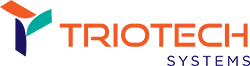


How To Set Up GitLab CI/CD Pipeline For Beginners In 2023?
GitLab CI/CD is a powerful solution for automating software development, from code creation and testing through deployment to production. You may enhance the quality of your software, minimize the time it takes to ship new features and increase your team’s productivity by learning how to set up GitLab CI/CD.
This article will lead you through the stages of configuring GitLab CI/CD for your first project. We will also cover utilizing GitLab CI/CD to create and deploy Docker images, run tests, produce reports, and automate additional activities.
This post will help you start with GitLab CI/CD, whether a newbie or an experienced developer.
Creating Your GitLab Project
Sign in to GitLab:
Click on “New Project”:
Fill in Project Details:
Choose Visibility Settings (Public or Private):
Click “Create Project”:
Congratulations! Your GitLab Project is Created:
GitLab will create your project and take you to the project’s main page.
Depending on your project’s needs, you can find various features like code repositories, issue tracking, CI/CD settings, and more.
The Steps For Setting Up GitLab CI/CD Project
Step 1: Check for Runner Availability
In GitLab, runners play a vital role as they are the agents responsible for executing your CI/CD jobs.
To verify the availability of runners, follow these steps:
If You Don’t Have an Active Runner:
If there are no active runners available, you’ll need to set up one as follows:
Step 2: Create a .gitlab-ci.yml Configuration File
Let’s create a .gitlab-ci.yml file, a YAML-based configuration file where you define instructions for GitLab CI/CD. In this file, you specify the order of jobs for the runner and make decisions based on specific conditions.
To create your .gitlab-ci.yml file, follow these steps:
This example defines four jobs: build-job, test-job1, test-job2, and deploy-prod. The comments within the echo commands provide descriptions displayed in the GitLab UI when viewing the job details. Predefined variables like $GITLAB_USER_LOGIN and $CI_COMMIT_BRANCH are automatically populated when the jobs run.
Step 3: Review Your Pipeline and Job Status
Now that you’ve set up your CI/CD pipeline, it’s time to check the status and details of your pipeline and its jobs.
Follow these steps:
By following these steps, you can review the status and details of your CI/CD pipeline. Congratulations on successfully creating your first CI/CD pipeline in GitLab!
You’re now ready to explore more advanced customization options for your .gitlab-ci.yml file and define more intricate jobs to enhance your development and deployment processes.
Conclusion
Setting up GitLab CI/CD for your inaugural project marks a pivotal stride towards modernizing your software development workflows. You’ve laid a strong foundation for expeditious, dependable, and error-resistant software releases by using the potential of automation and continuous integration.
Remember, GitLab CI/CD isn’t just a tool; it embodies a philosophy that champions collaboration, quality, and efficiency. As you progress in your CI/CD journey, constantly fine-tune and adapt your pipelines to meet your project’s distinct requirements.
Embrace a culture of perpetual enhancement, and your development process will consistently yield superior software with each iteration. If you ever need assistance or want to explore advanced CI/CD solutions, consider contacting experts at Triotech Systems to accelerate your DevOps journey. Your success story in the realm of CI/CD awaits!
FAQs
CI focuses on automatically building and testing code changes, ensuring code quality and stability. On the other hand, CD extends CI by automating code deployment to production or staging environments. GitLab CI/CD combines both processes for a seamless development pipeline.
Yes, GitLab CI/CD is language-agnostic and versatile. You can configure CI/CD pipelines for projects using various programming languages and technologies, making it suitable for a wide range of development stacks.
A GitLab Runner is an agent responsible for executing CI/CD jobs. GitLab provides shared runners for common use cases, but you can also set up your runners for custom environments or specific needs. Depending on your project, you may use shared runners or deploy your dedicated runners.
GitLab provides features like environment and secret variables to store sensitive information securely. You can encrypt and protect these variables, ensuring they are only accessible to authorized users and jobs within your pipeline.
GitLab CI/CD artifacts are files generated by jobs in your pipeline. They can include build outputs, test reports, or other relevant data. Artifacts help you preserve and share essential information between pipeline stages or even between different pipelines, making debugging and troubleshooting issues in your CI/CD process easier.
Recent Posts
The Role of Security in Agile and DevOps: Bridging the Gap
As software development evolves to meet the demand for faster innovation and
Exploring the Role of Remote Technical Support in Today’s Digital World
What is Remote Technical Support? In today's digital world, remote technical support
The Importance of Reliable Technical Support for Your Small Business
What Is Technical Support? Technical support is a service provided by technology
Data Management: Importance, Types, And Challenges.
Data Management: Data management isn't a chore; it's a dam holding back
What Is Data Management? Step-By-Step Guide For Installation.
What Is Data Management? Data management is collecting, organizing, protecting, and analyzing
What Is Application Security Testing (AST)? 5 Types Of AST Solutions
What Is Application Security Testing (AST)? Application Security Testing, abbreviated AST, is
Types of Application Security
What Is Application Security? Application security helps protect data and software from
Hybrid VS Multi-Cloud Computing: The Dominant Difference
What Is A Multi-Cloud? Organizations can select the best-in-class services from different
What is Cloud Computing?An Overview of the Cloud.
What Is Cloud Computing In Simple Terms? In recent years, Cloud Computing
Microservices Monitoring and Observability: Tools and Techniques
Understanding Microservices: Microservices are an architectural approach for designing software systems that
Recent Posts