- Home
- How To Use JMeter To Load Test Your Web Application: The Guide
Triotech aspires to encourage the IT service industry by providing precise execution and technical brilliance in this digital world.
Quick Links
Company Address
Address: 150 King Street West Suite 392 Toronto, Ontario M5H 1J9
Phone: +1 403437-9549
Email: [email protected]
Copyright © Triotech Systems 2024 all rights reserved
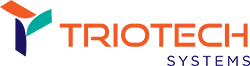


How To Use JMeter To Load Test Your Web Application: An Easy Guide
Load testing is fundamental to software testing, allowing developers and QA professionals to simulate real-world user interactions and assess how an application handles different loads. In this comprehensive guide, we will explore the intricacies of load testing through the lens of Apache JMeter, a robust open-source tool trusted by developers worldwide.
Load testing with Apache JMeter helps developers identify bottlenecks, optimize performance, and deliver a flawless user experience. This step-by-step guide will walk you through the entire process, from the initial setup of JMeter to the analysis of critical performance metrics. Learn load testing with us!
Steps To Perform JMeter Load Testing On Your Applications
Here is a step-by-step guide on how to perform load testing on your applications using Apache JMeter:
Install Apache JMeter
Create a Test Plan
“Add > Threads (Users) > Thread Group”
Add HTTP Requests
Configure User Behavior
Add Listeners
Configure Assertions and Extractors (Optional)
Run the Test
Analyze Results
Optimize and Retest
Generate Reports (Optional)
Conclusion
Through this comprehensive guide, we’ve navigated the intricate process of load testing using Apache JMeter, an industry-trusted tool known for its robust capabilities. With the insights gathered from this step-by-step walkthrough, you can now elevate your web applications to peak performance, ensuring they stand the test of real-world usage.
Triotech Systems understands the critical role that load testing plays in crafting seamless user experiences. Our commitment to excellence in application testing and quality assurance is unwavering. With a proven track record and a dedicated team of experts, we offer unparalleled services tailored to your needs.
FAQs
Load testing is vital as it simulates real-world user behavior, enabling you to identify how your application performs under different user loads. It helps uncover bottlenecks, ensure optimal performance, and enhance user experience.
Yes, Apache JMeter is versatile and can be used for load-testing applications of all sizes. It allows you to create scalable test plans, making it ideal for both small projects and enterprise-level applications.
Key performance metrics include response time (the time taken to receive a response), throughput (the number of requests processed per unit of time), and error rate (the percentage of failed requests). Monitoring and analyzing these metrics provide valuable insights into your application’s performance.
JMeter offers various listeners and visualizers to analyze results effectively. You can use tools like View Results Tree, Summary Report, and Graph Results to interpret response times, identify errors, and comprehensively understand your application’s performance.
Optimizing JMeter test scripts involves avoiding unnecessary requests, using parameterization for dynamic data, and configuring appropriate wait times. Additionally, distributing tests across multiple machines (distributed testing) can benefit large-scale applications, ensuring accurate simulation of real-world scenarios.
Recent Posts
The Role of Security in Agile and DevOps: Bridging the Gap
As software development evolves to meet the demand for faster innovation and
Exploring the Role of Remote Technical Support in Today’s Digital World
What is Remote Technical Support? In today's digital world, remote technical support
The Importance of Reliable Technical Support for Your Small Business
What Is Technical Support? Technical support is a service provided by technology
Data Management: Importance, Types, And Challenges.
Data Management: Data management isn't a chore; it's a dam holding back
What Is Data Management? Step-By-Step Guide For Installation.
What Is Data Management? Data management is collecting, organizing, protecting, and analyzing
What Is Application Security Testing (AST)? 5 Types Of AST Solutions
What Is Application Security Testing (AST)? Application Security Testing, abbreviated AST, is
Types of Application Security
What Is Application Security? Application security helps protect data and software from
Hybrid VS Multi-Cloud Computing: The Dominant Difference
What Is A Multi-Cloud? Organizations can select the best-in-class services from different
What is Cloud Computing?An Overview of the Cloud.
What Is Cloud Computing In Simple Terms? In recent years, Cloud Computing
Microservices Monitoring and Observability: Tools and Techniques
Understanding Microservices: Microservices are an architectural approach for designing software systems that
Recent Posts