- Home
- Using jQuery Provided By Jira Via Webpack: A Step-By-Step Guide
Triotech aspires to encourage the IT service industry by providing precise execution and technical brilliance in this digital world.
Quick Links
Company Address
Address: 150 King Street West Suite 392 Toronto, Ontario M5H 1J9
Phone: +1 403437-9549
Email: [email protected]
Copyright © Triotech Systems 2024 all rights reserved
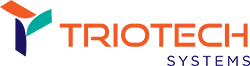


Using jQuery Provided By Jira Via Webpack: A Step-by-Step Guide
Have you ever struggled with using jQuery in Jira? With the power of Webpack, integrating it into your Jira project is now easier than ever before. In this step-by-step guide, we’ll show you how to leverage its power through Webpack, to create dynamic and interactive experiences for your users. From setup to implementation, we’ll take you through each stage of the process so that you can unlock its full potential in your Jira project. Get ready to revolutionize your development process and create stunning user experiences with this comprehensive guide!
Setting Up jQuery Via Webpack In Jira
In order to use jQuery in Jira, we first need to set it up using Webpack. Here are the steps to get started:
Install Webpack in Jira
Create a Webpack Configuration File
Add jQuery to the Project
Now that we have Webpack set up, we can add it to our project. To do this, run the following command in the terminal:
Import jQuery in the JavaScript File
Finally, we need to import jQuery in the JavaScript file where we want to use it. To do this, add the following code to the top of the file:
And that’s it! We have now set up jQuery using Webpack in our Jira project. In the next section, we’ll look at some practical examples of how to use jQuery to create dynamic and interactive experiences in Jira.
Creating Dynamic and Interactive Experiences with jQuery in Jira
Now that we have set it up in Jira using Webpack, let’s explore how to use it to create dynamic and interactive experiences for our users. Here are some practical examples:
Show/Hide Content Based on User Input
Implementing Autocomplete Functionality
In this code, we’re using the jQuery UI autocomplete widget to add autocomplete functionality to the #search-box input field. We’re also using an AJAX request to fetch the search results from an external API.
Creating Smooth Scrolling Animations
Conclusion
Incorporating jQuery into your Jira project via Webpack can greatly enhance the user experience and make your project more interactive and dynamic. With jQuery, you can create a wide range of features, such as showing and hiding content based on user input, implementing autocomplete functionality, and creating smooth scrolling animations.
At Triotech Systems, we specialize in custom software development services to help you build a powerful and effective Jira project. Our team of experienced developers can help you leverage the latest technologies to create a project that meets your unique needs and requirements. Whether you need assistance with jQuery integration or any other aspect of Jira development, we have the expertise and resources to deliver a top-notch solution. Contact us today to learn more about our services!
FAQs
jQuery is a popular JavaScript library that makes it easier to interact with and manipulate HTML documents, handle events, create animations, and more. It simplifies the process of writing JavaScript code by providing a streamlined syntax and a variety of pre-built functions.
jQuery can be particularly useful when working with Jira because it enables developers to quickly and easily create dynamic, interactive features that enhance the user experience. For example, jQuery can be used to create dropdown menus, implement autocomplete functionality, or create smooth scrolling animations.
Webpack is a popular module bundler for JavaScript applications. It enables developers to bundle together different modules and assets into a single file that can be loaded by a web browser. This can improve performance and simplify deployment by reducing the number of requests needed to load a web page.
Setting up jQuery via Webpack in Jira involves several steps, including installing jQuery and Webpack, configuring Webpack to bundle the jQuery library, and updating the Jira application to use the bundled jQuery file. A detailed step-by-step guide can be found in our article on Using jQuery Provided by Jira via Webpack.
While jQuery is a powerful tool, there are some downsides to consider. One potential issue is that jQuery can sometimes be slower than native JavaScript, particularly when working with large or complex projects. Additionally, jQuery can sometimes lead to less maintainable code or harder to debug. However, these issues can be mitigated by using jQuery judiciously and keeping best practices in mind.
Recent Posts
What Is Data Management? Step-By-Step Guide For Installation.
What Is Data Management? Data management is collecting, organizing, protecting, and analyzing
What Is Application Security Testing (AST)? 5 Types Of AST Solutions
What Is Application Security Testing (AST)? Application Security Testing, abbreviated AST, is
Types of Application Security
What Is Application Security? Application security helps protect data and software from
Hybrid VS Multi-Cloud Computing: The Dominant Difference
What Is A Multi-Cloud? Organizations can select the best-in-class services from different
What is Cloud Computing?An Overview of the Cloud.
What Is Cloud Computing In Simple Terms? In recent years, Cloud Computing
Microservices Monitoring and Observability: Tools and Techniques
Understanding Microservices: Microservices are an architectural approach for designing software systems that
Artificial Intelligence (AI) in DevOps: Enhancing Automation and Efficiency
How Artificial Intelligence (AI) is Enhancing Automation: Artificial Intelligence (AI) transforms automation
Why Cybersecurity Matters for SMBs: From Challenges to Measures
Why Cybersecurity Matters for SMBs: From Challenges to MeasuresAs cyber threats evolve
Why SMBs Should Outsource DevOps Expertise For Faster Growth?
Why SMBs Should Outsource DevOps Expertise For Faster Growth?If you want to
Terraform Cloud AWS Dynamic Credentials – Infrastructure Automation
Terraform Cloud AWS Dynamic Credentials - Infrastructure AutomationSecuring your infrastructure automation is
Recent Posts